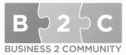Nothing gets in the way of productivity quite like slow internet.
Whether your connection is being interrupted by weather or your internet is just chronically slow, the problem can be frustrating and hard to deal with as a remote worker.
However, you have some options to improve your experience. You may be able to fix your internet speeds outright, but if you can’t, there’s still a lot you can do to make your workday less unpleasant.
Here’s what you need to know next time you’re working from home with slow internet.
Recommended Internet Speed to Work From Home
In order to effectively work from home, you’ll want your internet speed to be between 100 and 200 Mbps (or higher). This ensures no issues with virtual meetings or software that is needed to communicate with your team.
However, you can still find speeds from 25-50 Mpbs efficient too, but you might end up with quality issues at times. That’s where you want to make sure your internet bandwidth is dedicated to your work computer and software.
All About Cookies recommends a download speed of 10 Mbps if you’re just sending emails and using your internet browser, but their recommendation increases to 25 Mpbs for streaming video or downloading big files.
How to Work from Home with Slow Internet
You’ll want to try the simplest solutions first. Check that your internet provider is not having technical issues that day, as they may be experiencing problems without having informed you.
You’ll also want to ensure wires and plugs are connected tightly, close programs or tabs on your computer that are eating bandwidth, and reset your router.
Sometimes, you’ll find one of these issues was the problem all along. But if you’ve tried everything and still face problems, here are a few tips to better navigate slow or patchy internet speeds.
1. Consider shifting video meetings.
If there’s one thing more annoying than your own buggy internet connection, it’s dealing with someone else’s.
Don’t subject other people to your slow connection if you can help it — move any video meetings you can until you can get better speeds.
You also may want to cut down on meetings in general (trust us: people will be glad for it), but in meetings that are unmissable, you can explain your poor internet connection and ask to keep your camera off.
2. Schedule big downloads and updates for the evening.
If you can hold off on updating your operating system for a few more hours or wait until later to download that new application, why not do it? It will save you (and your colleagues) a lot of headaches.
3. Turn off your wifi on idle devices.
Typically, you may have your phone, television, or other smart devices automatically connected to your home internet. Turn a few of those off during your work from home hours.
This step can help free up some more bandwidth, so you’re free to prioritize work on the devices you really need.
4. Understand your router’s settings.
Some routers let you prioritize certain devices and/or decide how wifi is divided. If you aren’t familiar with your router’s settings, now is a great time to learn.
Consult your instruction manual, or check out a resource like Lifehacker’s router-admin guide. You’ll find some useful tips to consider applying.
5. Stagger work outside internet rush hours.
Online traffic typically peaks between 6 p.m. and 11 p.m., according to HighSpeedInternet.com. Think about it: That’s when people have usually finished up work and school, and they’re eager to decompress with online games, streaming movies, and more.
If you can, then, it makes sense to shift as much work as you can outside those peak hours and other times of high traffic.
6. Set internet limits for family.
On that same note, you’ll want to make sure the bandwidth-hogging isn’t coming from inside your own house.
If your family members like to stream entertainment or make big downloads while you’re working, talk to them about rearranging some schedules so that everyone can use the internet when they need it.
7. Don’t hide your router.
The router may not be the most attractive accessory in your home, but hiding it behind doors or inside cabinets isn’t doing you any good. You’ll want the router out in an open space to give it a better range. (And if you can work in the same room as the router, even better.)
8. Boost your signal.
If you’re typically working far from the router or just have a large home, you may want to invest in a router extender.
These extenders can improve your internet experience across your home, freeing you from needing to set up shop as close to the router as possible every day.
Here are a few you can check out:
- Techfacture – Internet Amplifier WiFi
- Paleoer Signal Booster Long Range
- Macard WiFi Extender Signal Booster
9. Get a new router.
When all else fails, it may be time to look into an entirely new device. Did you know you don’t have to use your internet provider’s model? You can upgrade to something better that you choose yourself.
The Wirecutter recommends three routers that work well for most people:
- TP-Link Archer AX55
- Asus RT-AX88U
- TP-Link Archer A8
10. Use a wired connection if you can.
Ethernet cables may seem very early-2000s to you, but they can come in handy when you really need them. Try one out if you’re having trouble with wireless connections.
You’ll find your speeds can increase because you are directly hardwired in. The one downside is your more limited to where you work within your home.
11. Increase your internet speed.
Although there will probably be a cost to increase your speed, you’ll save yourself a lot of headaches and frustration in the long run.
Consider what’s affordable for your budget, and then contact internet providers. Ask about promotions every time, and don’t be afraid to change providers if someone else offers something better.
12. Find a remote job that helps pay for the internet.
Whether the job offers work from home stipends or helps you with your bill in some other way, this can be a game-changer.
Jobs that offset your internet costs may also help you improve your remote work setup in other ways too.
For example, my current full-time remote job provides some additional money each month towards internet costs. It doesn’t cover the whole bill, but does offset it a bit and is a nice gesture.
Final Thoughts
No matter which remote job you choose, a strong home internet connection will likely be necessary for most of your daily tasks. You can decide to join a coworking space for better internet, or work with you got.
Consider tradeoffs you’re willing to make (such as spending more money or completing work during off-hours), and then create a plan to bring your internet connection to where your remote job needs it to be.